skip to main |
skip to sidebar

IE_accessibilty

IE_font

IE_tsize
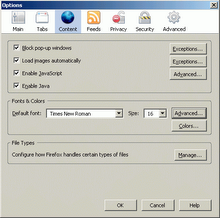
FFox_content

FFox_fonts

FFox_tsize

Uni_default

WP_save_diag

EdP_save_diag

Uni_convert
read and type vietnamese text
image 1

IE_accessibilty
image 2

IE_font
image 3

IE_tsize
Image 4
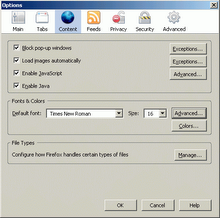
FFox_content
Image 5

FFox_fonts
Image 6

FFox_tsize
image 7

Uni_default
image 8

WP_save_diag
image 9

EdP_save_diag
image 10

Uni_convert